Financial Aid Portal
What is the Financial Aid Portal?
Through ONE.WFU, Wake Forest students can securely and efficiently view and manage their financial aid.
The Financial Aid Portal, available under Category: Financial in ONE.WFU, provides access to view your financial aid eligibility, upload supplemental financial aid forms, accept or decline loans, give your parents/representatives permission to speak to Student Financial Aid on your behalf, and much more.
You will be able to access your financial aid portal just like you do other student services.
How to Log In
Step 1:
Log into ONE.WFU
Step 2:
Navigate to Categories: Financial
Step 3:
Click on Financial Aid Portal. Once open, the portal will show you your documents and messages.
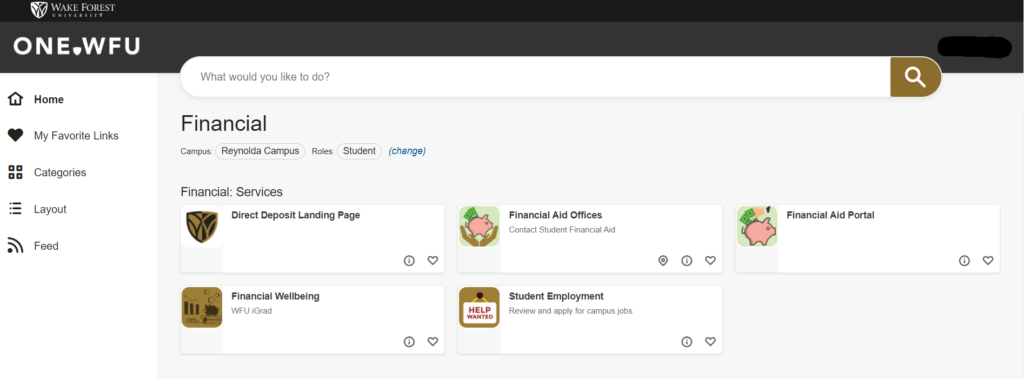
Your Documents
Find the Federal Aid Authorization application.
- Click Complete it now! to answer a required question about using Federal Student Aid to pay for fees on your student account. You must complete this step to accept your offered student loans.
Find the Information Release (FERPA) form.
- Click Complete it now! to submit this form to give your parents/representatives permission to speak to Student Financial Aid on your behalf.
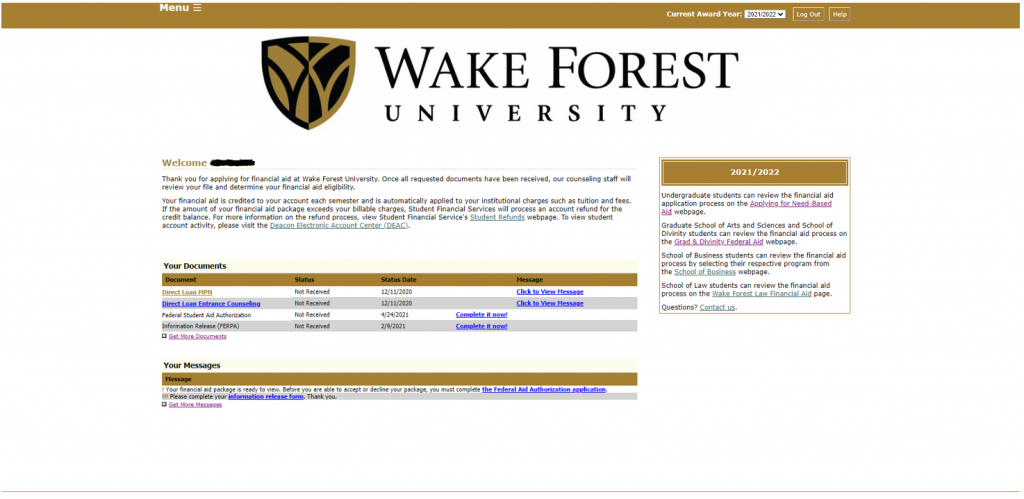
Use the Menu (upper left) to navigate through your Financial Aid Portal.
Option 1: Documents and Messages
Review all required documents and view messages.
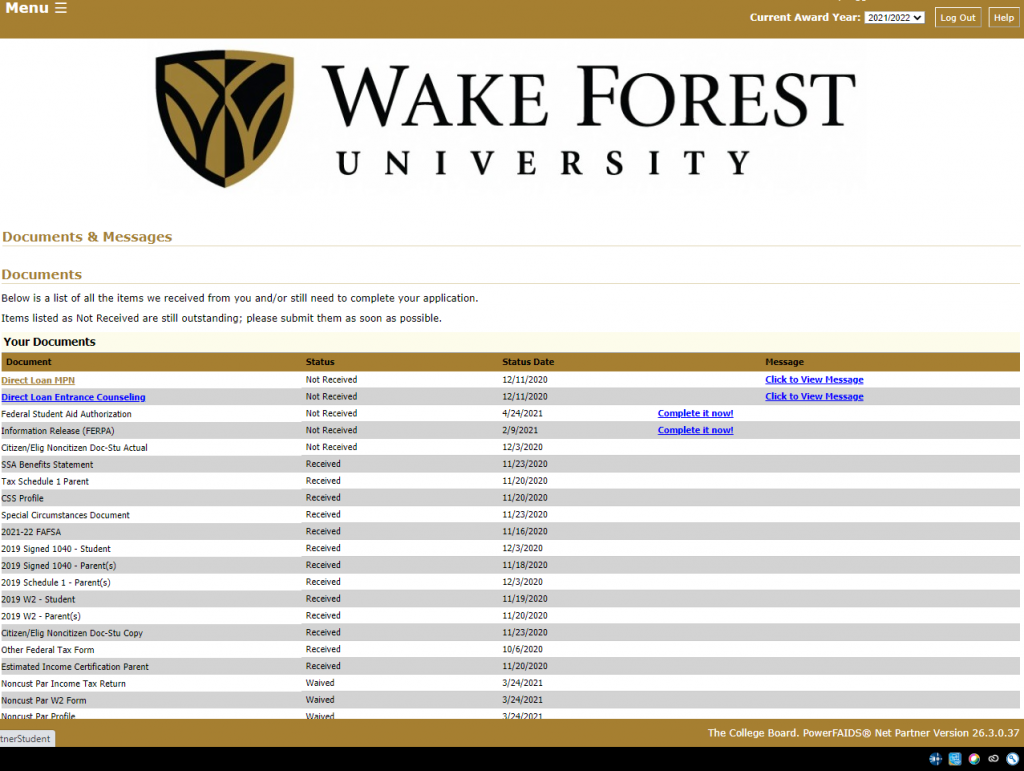
Option 2: Applications
The second option is Applications. There may be additional applications for funding added throughout the academic year.
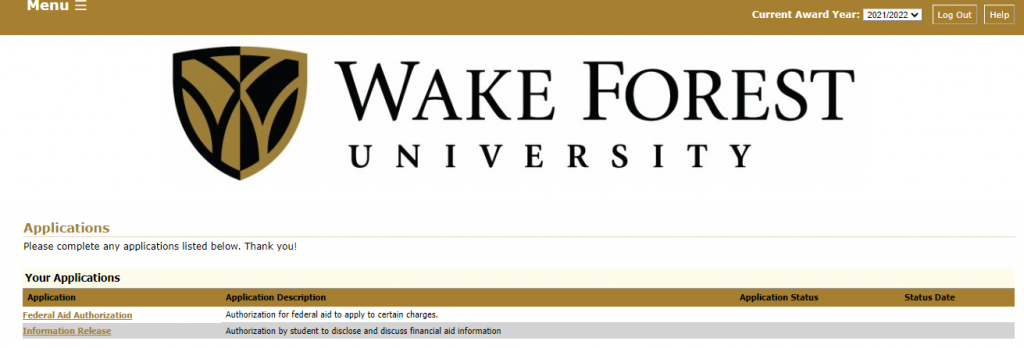
Option 3: View Financial Aid
The third option is View Financial Aid. View your estimated cost of attendance and view your financial aid eligibility. See estimated direct and indirect costs, grants and scholarships, loans, and federal work study. (Actual semester charges are available through Student Financial Services Tuition and Fees.)
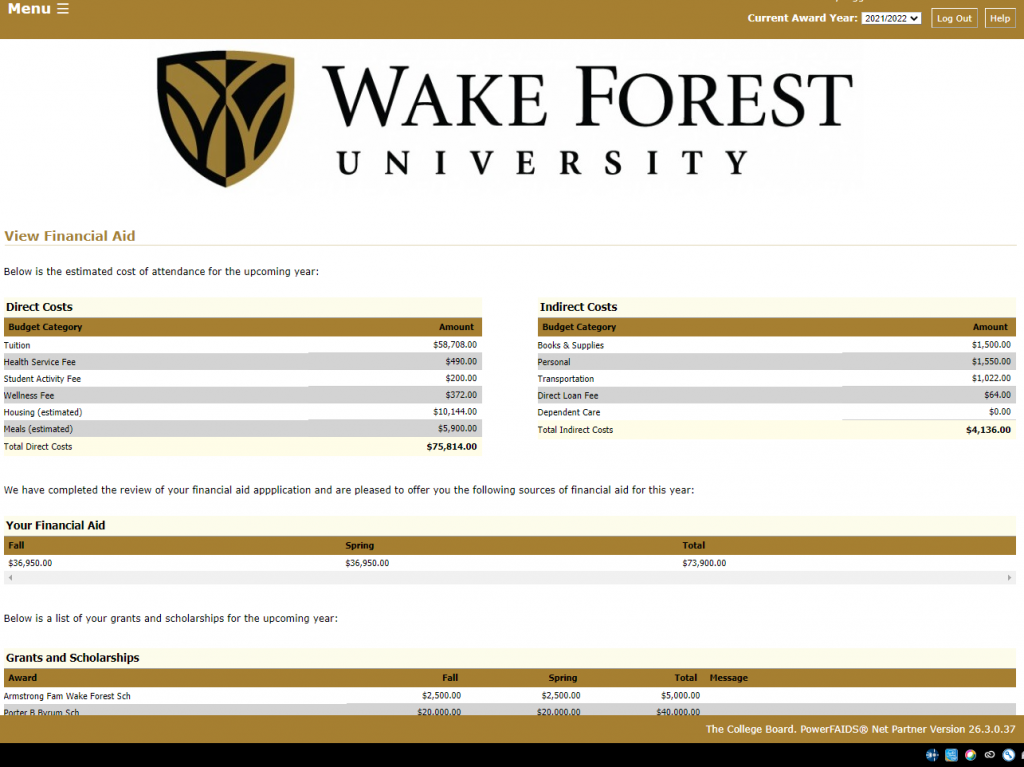
Option 4: Accept Financial Aid
The fourth option is Accept Financial Aid. Accept/decline all or part of offered loans. (* Please note that before you can access this option, you must first complete the Federal Aid Authorization application required question about using Federal Student Aid to pay for fees on your student account, in the Your Documents section.)
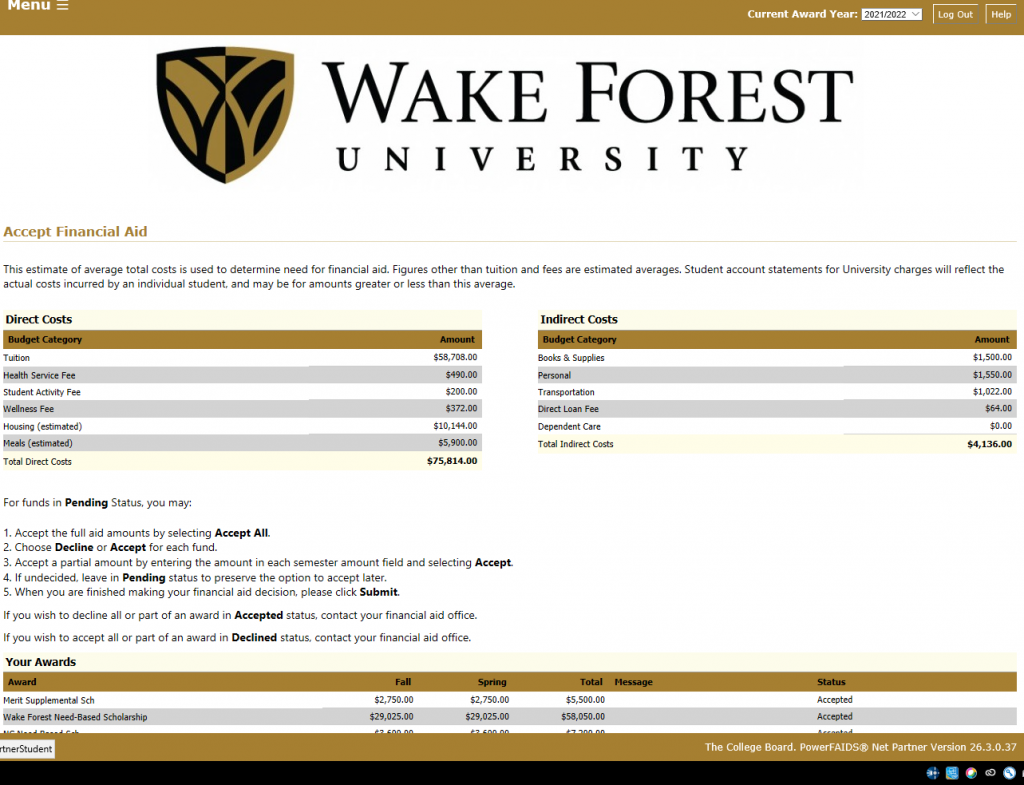
Option 5: Forms
The fifth option is Forms. These forms are standard documents that may be needed to complete your application. If you haven’t submitted all required documents, please download the appropriate ones now. Then complete and submit to Student Financial Aid.
Option 6: Disbursements
The sixth option is Disbursements. View your aid amount and the anticipated disbursement date to your WFU student account.
Option 7: Loan History
The seventh option is Loan History. View your cumulative Federal student loan history as of the date your most recent FAFSA™ was processed. For more information about your loan history you may also visit Manage your Student Loans through Federal Student Aid.
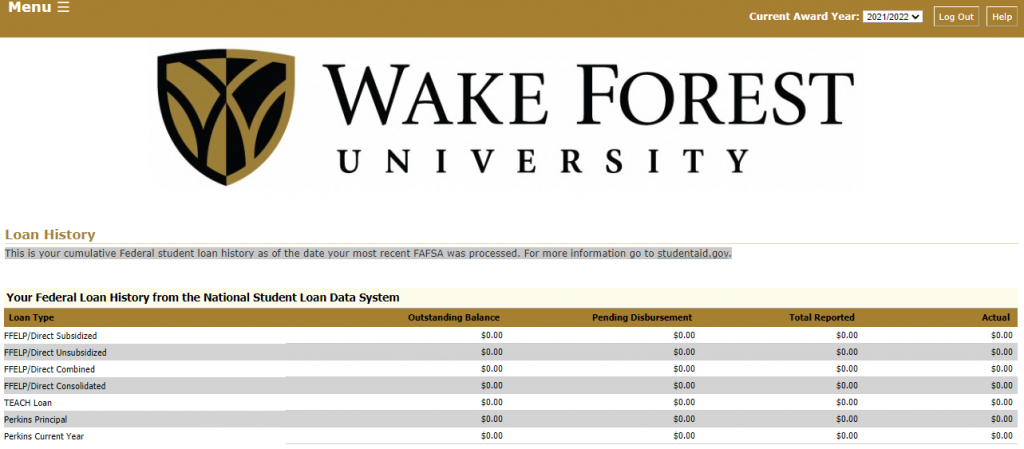
Option 8: Undergraduate College Financing Plan
The eighth option is the Undergraduate College Financing Plan. You can view and print a copy of your WFU financial aid summary.
Need WIN Assistance?
For assistance with your WIN account, please contact the Information Systems Help Desk at 336.758.4357.
Financial Aid Resources
Discover financial wellbeing tools, learn about financial aid receipt and refunds, and explore external
scholarship searches.
